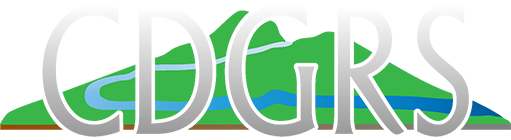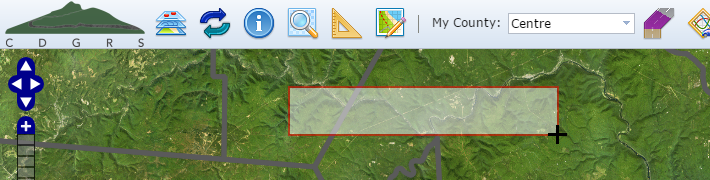Basic Map Navigation
The map included with Mapper behaves in the same manner as most internet-based mapping tools. This behavior includes map-based panning and zooming. Note that these instructions only relate to default map zooming. See the Zoom Tools help for additional zoom options.
Panning
Using a Mouse
- Left-click and hold your mouse within the map view. Your cursor will then change to a four-way arrow (
 ).
). - With the mouse button held down, move your mouse in the direction you wish to move the map.
- Release the mouse button once you have moved to your desired area. Your cursor will change back to it’s default.
Using Cardinal Navigation Arrows
![]() To navigate the map, click the arrows to move north, south, east or west. Note that the Layers list must be closed.
To navigate the map, click the arrows to move north, south, east or west. Note that the Layers list must be closed.
Zooming
Mouse Scroller
-
Postion your cursor where you would like to zoom.
-
Roll the scroller “up” to zoom in or “down” to zoom out.
Zoom with an Extent Rectangle
This method allows you to frame the area you would like to zoom to.
-
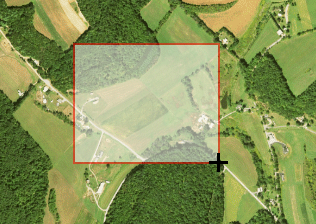 Press and hold the Shift key then left-click and hold your mouse in the upper left corner where you would like to begin your extent rectangle. Your cursor will then change to a solid cross (
Press and hold the Shift key then left-click and hold your mouse in the upper left corner where you would like to begin your extent rectangle. Your cursor will then change to a solid cross (  ).
). -
With the Shift key and mouse button held down, drag your mouse in the direction you to create the extent rectangle. A shaded rectangle with a red border will be drawn.
-
Release the mouse button and Shift once you have framed your extent rectangle. Your map will then zoom to that extent.
Using the Slider
![]() Zoom in on the map by dragging the zoom slider up or down on the vertical zoom slider bar.
Zoom in on the map by dragging the zoom slider up or down on the vertical zoom slider bar.
Click + or – to incrementally zoom in and out, respectively. You can also zoom in to a particular location by double clicking on any point on the map.